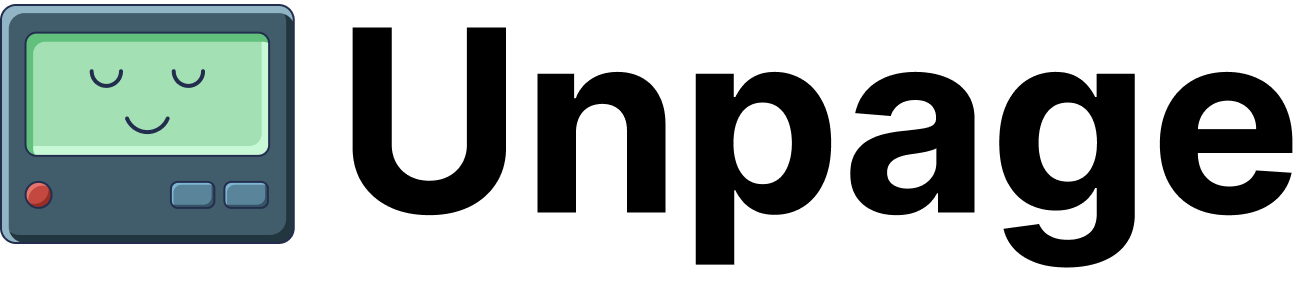Tools
Tools are the capabilities that allow Unpage agents to interact with your infrastructure and perform useful operations. They form the bridge between large language models (LLMs) and real-world systems, enabling AI to take meaningful actions based on its analysis.What are Tools?
In Unpage, tools are:- Function interfaces that LLMs can call with specific parameters
- Task-specific capabilities provided by plugins
- Permission-controlled actions that can query or modify infrastructure
- Structured interfaces with defined inputs and outputs
Tool Categories
Unpage provides tools across several categories, each serving different operational needs:Infrastructure Query Tools
These tools allow agents to gather information about your infrastructure:- Resource discovery: Find resources matching specific criteria
- Resource details: Get comprehensive information about specific resources
- Relationship exploration: Understand connections between resources
- Configuration inspection: Examine settings and properties
aws_describe_ec2_instance, kubernetes_get_pod_details
Metrics and Monitoring Tools
These tools provide access to operational data:- Metrics retrieval: Get time-series data about resource performance
- Metrics exploration: Discover available metrics for resources
- Anomaly detection: Identify unusual patterns in metrics
- Alert status: Check on the current state of alerts
metrics_get_metrics_for_node, datadog_get_monitor_status
Log Analysis Tools
These tools enable investigation of log data:- Log search: Find relevant log entries across systems
- Log filtering: Narrow down log results by time or content
- Pattern analysis: Identify recurring patterns in logs
- Error extraction: Focus on error and warning messages
solarwinds_search_logs, datadog_search_logs
Network Diagnostic Tools
These tools help troubleshoot connectivity issues:- Connectivity checks: Verify network paths are working
- DNS lookups: Resolve hostnames to IP addresses
- Route tracing: Examine network paths between resources
- HTTP requests: Test web endpoints
networking_ping, networking_traceroute
Utility Tools
These tools provide general-purpose functionality:- Date/time operations: Handle timezone conversions and formatting
- Calculations: Perform mathematical operations
- Text processing: Format and manipulate strings
- Data conversion: Transform between different data formats
core_current_datetime, core_convert_to_timezone
Action Tools
These tools can modify state or take actions:- Status updates: Post updates to incident management systems
- Resource operations: Start, stop, or modify resources
- Configuration changes: Update settings or configurations
- Alerts management: Acknowledge or resolve alerts
pagerduty_post_status_update, aws_restart_ec2_instance
How Tools Work
Tools operate through a structured mechanism:- Registration: Plugins register tools with the MCP server during startup
- Discovery: Agents discover available tools through the MCP protocol
- Invocation: Agents call tools with specific parameters
- Execution: The plugin executes the requested action
- Response: Results are returned to the agent for further analysis
Tool Access Control
Tools implement a permission model that ensures agents only have access to the capabilities they need:Agent-Level Access
In each agent’s YAML configuration, thetools section explicitly grants permission to use specific tools:
Plugin-Level Access
Plugins may implement additional access controls based on:- Authentication to external services
- User roles and permissions
- Resource-specific access control
- Rate limiting and quotas
Using Tools Directly
You can use tools directly from the command line without going through an LLM, which is useful for:Debugging
Test tools and understand their behavior:Automation
Use tools in scripts and automation workflows:Development
Understand available tools when creating new agents:Tool Schema
Each tool has a defined schema that specifies:- Name: Unique identifier for the tool
- Description: Human-readable explanation of what the tool does
- Parameters: Required and optional inputs with types and constraints
- Return Type: Structure and format of the returned data
Best Practices
To get the most value from tools:- Follow least privilege: Grant agents access only to the tools they need
- Test tools independently: Use
unpage mcp tools callto understand behavior - Use structured parameters: Provide complete parameter objects
- Handle errors gracefully: Account for potential tool failures in agent prompts
- Chain tool calls: Build complex workflows by combining multiple tool calls