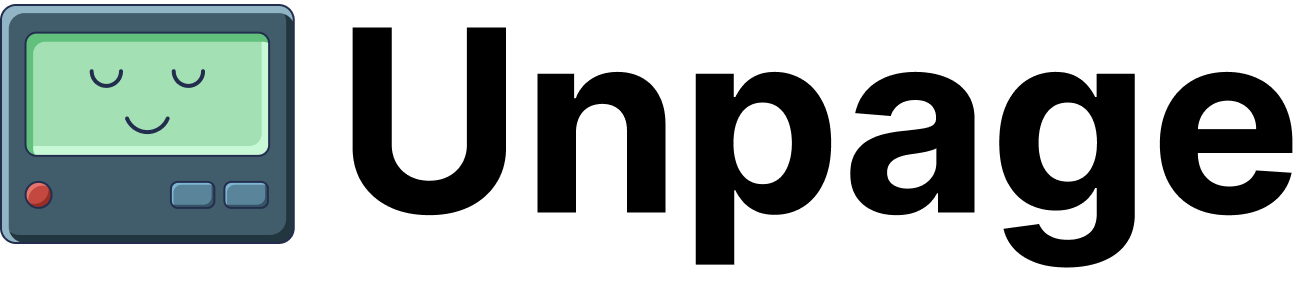Unpage agents are the core building blocks for automating infrastructure operations with LLMs. Unlike traditional automation that requires extensive coding, Unpage agents are defined with simple YAML configurations that specify what they analyze and how they respond.
What are Agents?
In Unpage, an agent is a specialized LLM that is:
- Purpose-built for a specific type of infrastructure task or alert
- Context-aware with access to your knowledge graph
- Tool-enabled with specific permissions to interact with your infrastructure
- Configuration-driven rather than requiring custom code development
Agents act as first responders to infrastructure events, analyzing situations and taking appropriate actions based on your predefined instructions.
Agent Configuration
Agents are defined using YAML configuration files with three key components:
1. Description
The description specifies when the agent should be used. This is particularly important for the routing system, which automatically selects the most appropriate agent for each incoming alert.
description: >
Use this agent to analyze alerts that meet the following criteria:
- CPU usage exceeds 90% on production EC2 instances
- The alert has been active for more than 15 minutes
- The instance is part of the main application cluster
2. Prompt
The prompt contains detailed instructions for the agent, defining:
- What information to gather
- How to analyze the situation
- What actions to take
- Any constraints or guidelines to follow
prompt: >
You are responsible for analyzing high CPU usage alerts on production EC2 instances.
Follow these steps:
1. Verify that CPU usage is indeed exceeding 90% using current metrics
2. Check if the instance is experiencing unusual load by examining:
- Recent log entries for errors or warnings
- Unusual network traffic patterns
- Scheduled jobs that might be running
3. Determine if this is an isolated incident or affecting multiple instances
4. If the issue appears to be temporary and non-critical:
- Post a status update indicating it's likely transient
5. If the issue appears serious:
- Post a detailed analysis with recommended next steps
- Highlight any potential service impacts
Always include specific metrics and timestamps in your analysis.
Never make assumptions without data to support them.
tools:
- "core_current_datetime"
- "metrics_get_metrics_for_node"
- "metrics_list_available_metrics_for_node"
- "graph_get_resource_details"
- "graph_get_neighboring_resources"
- "solarwinds_search_logs"
- "pagerduty_post_status_update"
tools:
# Allow all metrics tools
- "metrics_*"
# Allow all tools except those that modify resources
- "/^(?!.*_modify_|.*_delete_|.*_create_).*$/"
4. Schedule (Optional)
The optional schedule section enables agents to run periodically on a cron schedule. This is useful for “background chores” like cost optimization reports, security audits, and routine maintenance tasks.
Unpage supports multiple cron formats:
# Standard 5-field cron (minute precision)
schedule:
cron: "0 10 2 * *" # Run at 10:00 AM on the 2nd day of every month
# Extended 6-field cron (second precision)
schedule:
cron: "*/30 * * * * *" # Run every 30 seconds
# Convenient aliases
schedule:
cron: "@hourly" # Run every hour
# cron: "@daily" # Run daily at midnight
# cron: "@weekly" # Run weekly on Sunday at midnight
# cron: "@monthly" # Run monthly on the 1st at midnight
Scheduled agents run with no input payload. Make sure your agent prompt specifies how to get any required inputs (e.g., via tool calls).
Agent File Location
Agent configuration files are stored in your Unpage profile directory:
~/.unpage/profiles/<profile_name>/agents/
cpu-alert-agent.yaml). You can have multiple agents, each specialized for different tasks.
Example Agent Configuration
Here’s an example of a complete agent configuration:
# cpu-alert-agent.yaml
# Used by the router to determine which agent to use for an alert
description: >
Use this agent to analyze alerts that meet the following criteria:
- The alert is related to CPU usage exceeding thresholds
- The alert comes from AWS CloudWatch or Datadog
- The affected resource is a compute instance (EC2, container, etc.)
# Instructions for the agent
prompt: >
You are an agent specialized in analyzing high CPU usage alerts.
When investigating a CPU alert, follow these steps:
1. Check the current CPU metrics to verify the alert is still active
2. Look at CPU metrics for the past hour to see if this is a spike or sustained usage
3. Check logs from around the time the alert started for any errors or unusual activity
4. Look for any recent deployments or changes that might explain the high usage
5. Check if similar resources are experiencing the same issue
Based on your findings, update the incident with:
- Current status of the issue
- Likely cause based on available evidence
- Recommended next steps
- Whether this appears to be a critical issue requiring immediate human attention
Be concise but thorough. Include specific metrics, timestamps, and log entries
that support your analysis.
NEVER make up information or assume values you haven't verified.
# Tools the agent can use
tools:
- "core_current_datetime"
- "core_convert_to_timezone"
- "metrics_get_metrics_for_node"
- "metrics_list_available_metrics_for_node"
- "graph_get_resource_details"
- "graph_get_neighboring_resources"
- "graph_get_resource_topology"
- "solarwinds_search_logs"
- "pagerduty_post_status_update"
- "pagerduty_get_incident_details"
- "aws_describe_ec2_instance"
Creating and Managing Agents
Unpage provides several commands to work with agents:
Creating a New Agent
unpage agent create my-new-agent
Editing an Existing Agent
unpage agent edit cpu-alert-agent
Listing Available Agents
Running an Agent Manually
# Run with a JSON payload from a file
unpage agent run cpu-alert-agent @path/to/alert.json
# Run with a direct JSON payload
unpage agent run cpu-alert-agent '{"alert": "CPU usage exceeds 90%"}'
Starting the Scheduler for Periodic Agents
# Start the scheduler to run all agents with schedules
unpage agent schedule
Common Agent Use Cases
Agents can be configured for various infrastructure tasks:
Incident Response
Automatically analyze and respond to alerts from monitoring systems:
- Triage alerts based on severity and impact
- Gather relevant logs and metrics
- Post status updates with analysis
- Suggest remediation steps
Troubleshooting
Assist with diagnosing complex infrastructure issues:
- Analyze performance bottlenecks
- Correlate events across multiple systems
- Identify potential root causes
- Suggest debugging approaches
Automation
Handle routine operational tasks:
- Respond to common alerts with well-defined playbooks
- Gather context for human responders
- Document incident timelines
- Check system health after changes
Scheduled Maintenance
Run periodic “background chores” on a schedule:
- Generate cost optimization reports
- Run security audits and compliance checks
- Monitor for unused resources
- Analyze performance trends
- Generate weekly/monthly summaries
Best Practices for Agent Design
When designing agents, follow these best practices:
- Specialize your agents - Create purpose-specific agents rather than one general-purpose agent
- Clear descriptions - Write detailed descriptions to help the router select the right agent
- Structured prompts - Organize prompts with clear steps and expectations
- Principle of least privilege - Only grant access to tools the agent actually needs
- Include guardrails - Add explicit constraints in prompts about what not to do
- Test thoroughly - Run your agents against sample payloads before deploying
- Iterative refinement - Review agent responses and refine prompts based on performance
Conclusion
Unpage agents provide a configuration-driven approach to infrastructure automation with LLMs. By defining specialized agents with clear instructions and appropriate tool access, you can create a responsive system that handles routine operations and provides valuable insight for complex incidents.
To learn more about how alerts are routed to the appropriate agent, see the Router documentation.