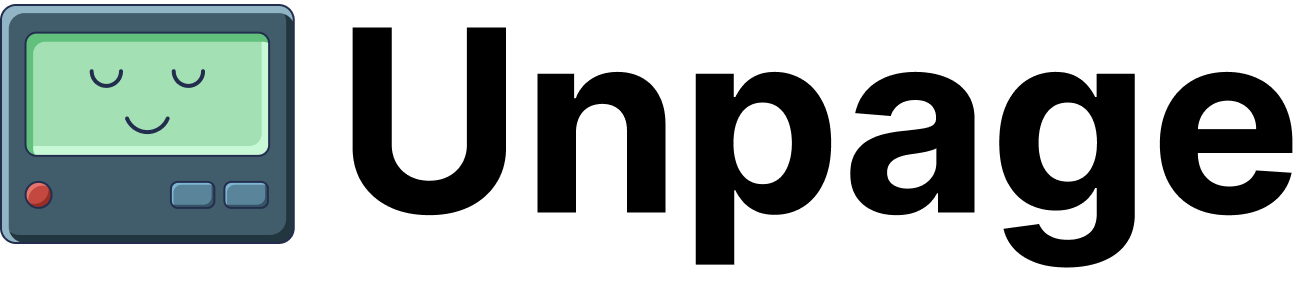Verify Your Configuration
Verify you can run the unpage mcp server with:~/.unpage/profiles/default/config.yaml file if you run into issues. You can stop this process once you see it working with ctrl+c.
Configure Claude Desktop
Add the unpage configuration to the mcpServers section of this file~/Library/Application\ Support/Claude/claude_desktop_config.json:
/Users/YOU path to match where unpage is installed on your system.
Use Unpage in Claude Desktop
Close Claude Desktop anytime you change the mcpServers configuration to have it reload. Once Claude Desktop opens, you should seeunpage_ tools under the “Search and Tools” menu. You can click the sliders next to the tool names to enable them. Claude Desktop will ask you if you’d like to enable the tools on first use, too.
Troubleshooting
The Claude Desktop logs are the best way to investigate issues with the Claude Desktop initializing the Unpage MCP server or any issues with calling tools. The logs are at:~/Library/Logs/Claude/mcp.log~/Library/Logs/Claude/mcp-server-unpage.log
unpage mcp client logs claude.