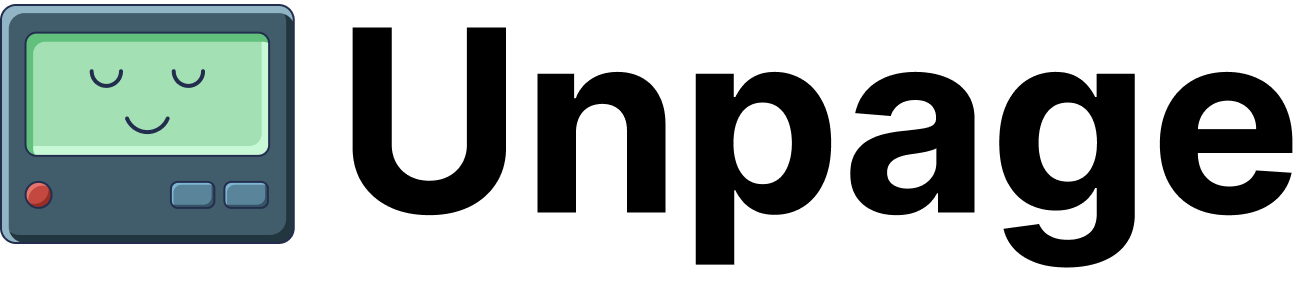Prerequisites
Before you begin, ensure you have basic familiarity with Unpage concepts and agent configurationContainerizing Your Unpage Deployment
This guide covers how to deploy Unpage using Docker. Unpage is a python package and can be deployed using your favorite method for deploying python services!Creating a Dockerfile
Create aDockerfile in your desired profile directory (e.g., ~/.unpage/profiles/default) so it has access to your config.yaml and agent files:
Docker Compose Configuration
For local development and testing, create adocker-compose.yml:
Configuration Management
Create a production-readyconfig.yaml:
PagerDuty Integration
Setting Up PagerDuty Webhooks
1
Configure your production webhook URL
Determine your public webhook URL. This should be your deployed Unpage server with the
/webhook path:2
Create PagerDuty webhook
- In PagerDuty, navigate to Integrations → Generic Webhooks (v3)
- Click + New Webhook
- Configure the webhook:
- Webhook URL:
https://unpage.yourcompany.com/webhook - Event Subscriptions: Select events you want agents to handle:
incident.triggered- When new incidents are createdincident.acknowledged- When incidents are acknowledgedincident.escalated- When incidents escalateincident.resolved- When incidents are resolved
- Custom Headers (optional): Add authentication headers if needed
- Webhook URL:
3
Test the webhook
Use PagerDuty’s webhook testing feature or create a test incident to verify your deployment receives webhooks correctly.
Agent Configuration for Production
Create production agents in youragents/ directory. Here’s an example production agent (agents/ssl-investigation.yaml):
Troubleshooting
Debug logs
Add the--debug flag to unpage agent serve to get detailed logs about what actions the server is taking.